SCIM Connection
Requirements
Before connecting the provisioning client to Xurrent we recommend you to explore the mapping possibilities first.
At least two people need to be involved to connect the provisioning client to Xurrent:
- the Xurrent account owner to retrieve the Xurrent connection information
- the administrator of the provisioning client to configure the provisioning client
We recommend that you first setup the connection for your QA account to fine tune the mapping.
Xurrent connection information
Login to Xurrent as the account owner and go to the Settings console. Open the Apps Store and add the SCIM Provisioning, SCIM • Azure AD, SCIM • Okta, or SCIM • OneLogin application, once added select the Provider and click Save.
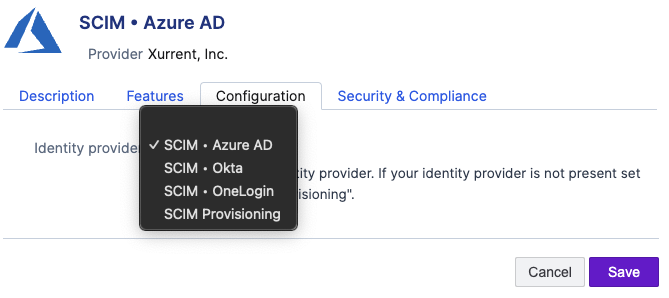
Here you will find your SCIM endpoint and the SCIM access token:
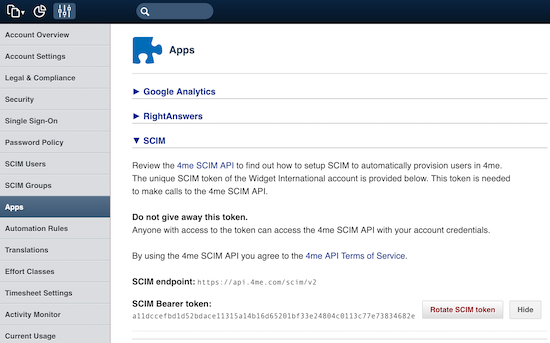
Both values need to be shared with the administrator of the provisioning client.
Important The SCIM access token is confidential and must be shared in a secure way.
Configure provisioning client
The configuration on the provisioning client will be different, of course, for each provisioning client. For some provisioning clients you will find a separate section below with some additional details based on past experience of Xurrent customers with these provisioning clients.
When your provisioning client is not listed here, please take the following into consideration.
The Endpoint definition states that the Users and Groups resources must be accessible on the following URLs:
https://api.xurrent.com/scim
https://api.xurrent.com/scim/v2
Some provisioning clients automatically append /scim or /scim/v2 to the endpoint, while others don’t. The best way to test this is to first provide https://api.xurrent.com/scim/v2 as the endpoint, then try https://api.xurrent.com/scim and fallback to https://api.xurrent.com.
The SCIM access token is a bearer access token. Most provisioning clients default to this type of access token for the SCIM integration and you can simply copy the Xurrent SCIM token directly to the provisioning client.
In case the provisioning client requires the full HTTP Authorization header prepend the token with Bearer as follows:
Bearer 9bf7650e318d370b2447355a3d97ecaf52faa9ebb2a9e511286bb692d65fb3ad
Azure AD
Tenant URL https://api.xurrent.com/scim/v2
Secret Token 9bf7650e318d370b2447355a3d97ecaf52faa9ebb2a9e511286bb692d65fb3ad
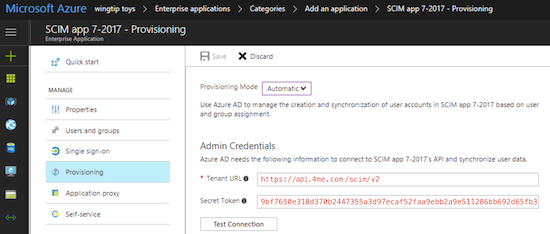
Rotate SCIM token
Xurrent advises to rotate your SCIM token at least once a year. Login to Xurrent as the account owner and go to the Settings console. Open the Apps menu and click on the SCIM section and press the Rotate SCIM token button.
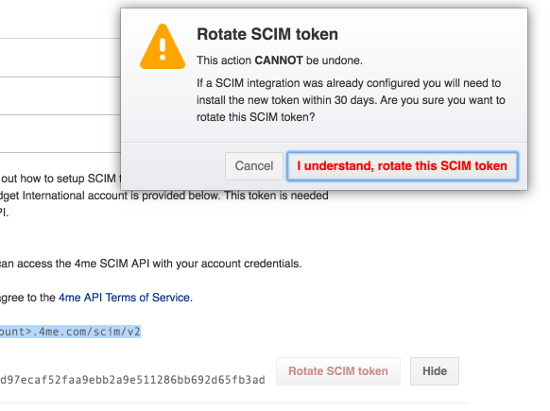
The old SCIM access token will stay valid for another 30 days. This should give you plenty of time to share the new access token with the administrator of the provisioning client (in a secure way).
